The Ethical Hacker’s Guide to Hacking WiFi with Termux
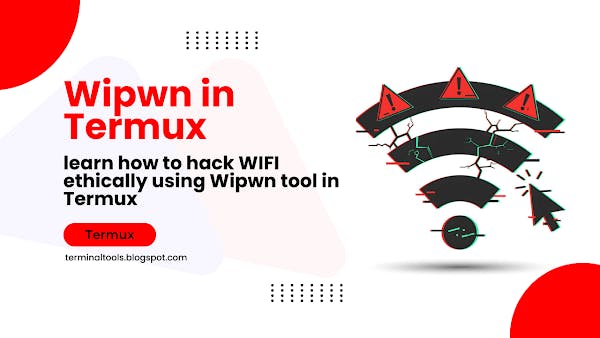
Did you know that some WiFi networks can be hacked quickly using simple tools? The important question is how sure you are?
WiFi security is very important now, but many networks are still in danger. Good pirates and safety experts use tools to find and solve problems before bad pirates can take advantage of them. Such a tool is WIPWN, a strong script that helps test WiFi security on Termux.
In this guide, you will learn to configure WIPWN in Termux and to use it to test WiFi security responsible. We will go:
- How to install wipwn on your Android device
- How to look for low networks
- How to perform Lutin dust and WPS FORCE WPS (for responsible tests)
- How to solve current problems
Important note: This guide is only for ethical learning and hacking. Never test a network without authorization.
Ready to dive? Let's start and discover the secrets of wifi penetration tests!
Requirements to start
Before diving into the technical steps, make sure you have everything ready. Here is what you will need:
- An rooted Android device: Racine access is essential to effectively use tools such as WIPWN.
What if your device is not rooted?
Carefree! If your Android device is not rooted, you can still use Kali NethunterA mobile penetration test platform. With Nethunter, you can simulate an rooted environment and run tools like WIPWN. To configure Nethunter, click here
- Termux installed: This terminal emulator allows you to execute Linux -based tools on Android.
- Tools and outbuildings: Python, pixiewps, WPA supplicant and a few other packages (don't worry, we will cover how to install them).
Once you have it, you are ready to start configuring WIPWN on Termux.
Wipwn installation on Termux
Follow these steps to configure wipwn on your device:
-
First, update and update of Termux packages:
apt update && apt upgrade -y -
Install the necessary standards and tools:
apt install root-repo -y apt install git tsu python wpa-supplicant pixiewps iw -y -
Clone the GitHub Wipwn repository:
git clone -
Access the WIPWN directory and define the authorizations:
cd wipwn chmod +x main.py
Success! Congratulations! Wipwn is now installed. In the next section, we will explore how to use it to test WiFi security.
Use of wipwn for ethical wifi tests
Now that Wipwn is installed, let's explore how to use it to effectively test WiFi safety. We will cover pixie dust attacks, WPS brute force and how to personalize commands for specific scenarios.
Command bases
To see a list of all the available commands, run:
sudo python main.py --help
This will display all options, settings and use formats for WIPWN.
1. Scar for available networks
Before starting attacks, you must identify the available WiFi networks. Use this command:
sudo python main.py -i wlan0 -K
This command analyzes WiFi networks nearby and lists their details, such as BSSID, Channel and Signal Strength. Make sure:
- Turn off your wifi.
- Activate your hotspot and location services.
Info! The default network interface used in commands is wlan0. If your device uses a different interface (for example, wlan1 Or eth0), replace wlan0 with the correct interface name. To check your network interface, use the following command in Termux:
iw dev
This will display all the interfaces available on your device. Look for the one associated with your WiFi adapter.
2. Raise an attack on elf dust
The pixie dust attack uses vulnerabilities in the WPS implementation of certain routers to break the pin and recover the password from the network.
Target all networks
To start an attack on elf dust on all detected networks:
sudo python main.py -i wlan0 -K
Target a specific network
To focus on a specific network, use its BSSID (for example, 00:91:4C:C3:AC:28):
sudo python main.py -i wlan0 -b 00:91:4C:C3:AC:28 -K
3. Perform a brute force attack WPS
When pixie dust attacks fail, raw forcing WPS spindle is an alternative. This method systematically guess the pin until the right one is found.
Basic brute force
To launch a brute force attack on a specific network, use:
sudo python main.py -i wlan0 -b 50:0F:F5:B0:08:05 -B
Specify the partial pin
If you know the first half of the WPS pin, you can specify it to speed up the process:
sudo python main.py -i wlan0 -b 50:0F:F5:B0:08:05 -B -p 1234
4. Save progress in attack
WIPWN automatically records the progress of attacks. If the session is interrupted, you can resume without starting again. Use the same command with the same settings, and Wipwn will continue from where it stopped.
Troubleshooting common problems
Error! Occupied device or resource (-16)
This error occurs when the WiFi interface is occupied. To resolve this:
- Light the wifi.
- Turn off WiFi again.
This resets the interface and erases the error.
Error! No interface found
Make sure your device supports monitor mode. For unavored devices, the use of Kali Nethunter as described in the requirements section can solve this problem.
Advanced options
For advanced users, WIPWN supports personalized scripts to automate attacks or filter networks according to criteria such as signal resistance, SSID or type of encryption. Explore the GitHub repository for additional features and documentation.
If you have any questions or encounter problems when setting up wipwn in Termux, do not hesitate to let a comment below! I would love to help you and make sure to get the most out of this guide. Let me know your thoughts, your experiences or any other tool that you would like me to cover then!




